Trading Sidebar
The side panel to the Chart is called Trading Sidebar, it can be accessed through the appropriate button on the menu or by clicking the right mouse button on a Chart.
The Trading Sidebar allows access to the functions of Strategy Trading and to DOM .
A brief description of these functions follows, which will be discussed further in the specific sections of the manual.
DOM
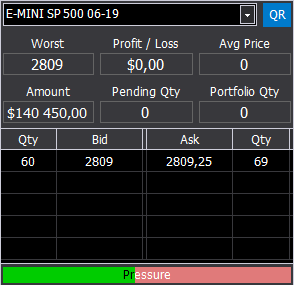
The first section of the beeTrader DOM is dedicated to the asset with the relative Last, to the positions in the portfolio and to the first 5 book levels, if subscribed with your broker. If the DOM is opened by the beeTrader Watchlist , the dropdown menu at the top allows to choose the asset among all those present in the watchlist.
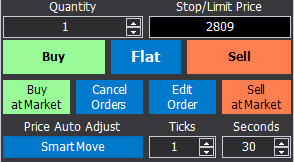
the second section of the beeTrader DOM is dedicated to operations, in fact there are the fields related to the quantity and the price at which to execute the order (beeTrader automatically sends a Limit or Stop order) with the relative buttons, the button for the cancellation of the orders previously sent but not yet executed, the buttons for the execution of market orders, and the button to close any existing position on the instrument in the market, in addition to the Smart Move system (which will be detailed in the page DOM ).
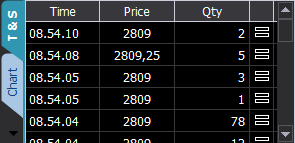
the third section of the beeTrader DOM displays the Time & Sales or the orders placed on the instrument, green purchase orders, red orders, sales orders, or a mini tick chart.
For more information, see the section “ DOM ”
Backtest

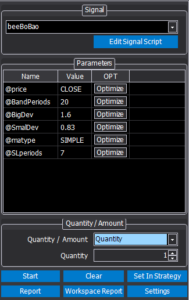
Select the Signal to apply to the Chart, among those created using EasyScript Editor and to perform the Back test. Unlike the Strategy section that can generate orders in the future, the Backtest section provides for the analysis of the results that Signal has given in the past.
For more information, see “ Strategy Trading ”
Strategy
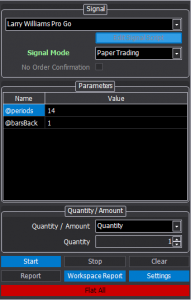
Select the Signal to be applied to the Chart as a Strategy among those created using EasyScript Editor and choose whether the orders that will be generated by it must be executed in Paper Trading or in Real Market. If Paper Trading is chosen, the orders generated will only be recorded and highlighted on the chart, if instead the user chooses Real Marker the orders generated will be sent to the broker.
For more information, see “ Strategy Trading ”
Alert
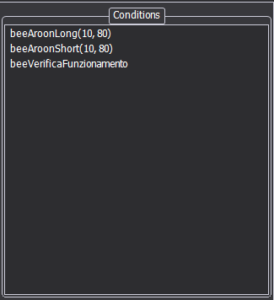
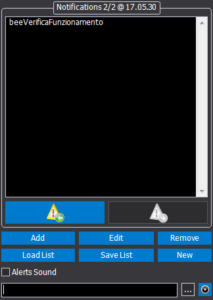
Select the Condition or Conditions among those created using EasyScript Editor which want to apply to the Chart as an Alert. Whenever the applied Condition is checked as an Alert, a window will appear showing Condition.
For more information, see “ Strategy Trading ”
Expert Advisor
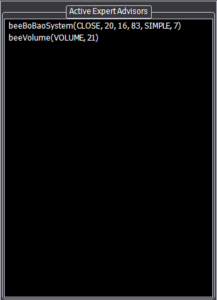
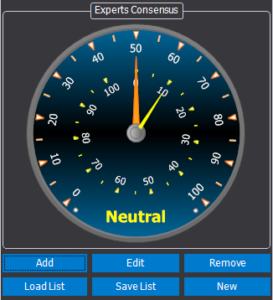
Select the Expert Advisor or Expert Advisors from those created by using EasyScript Editor to load on the Chart. Every time the condition that the user has coded is verified, a window will appear with evidence of the expert advisor. It also shows the Consensus Expert chart and the indications it provides.
For more information, see “ Strategy Trading ”

