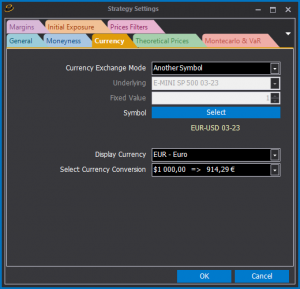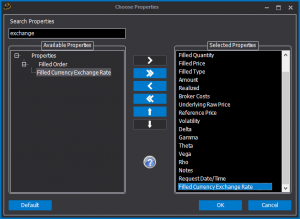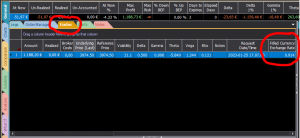Working with multiple Currencies
In beeTrader it is possible to have an options strategy display all the monetary results in a different currency, whatever the currency of the assets used in the strategy itself. For example, this feature is useful for European residents when trading instruments on non-european markets, such as the American one, in order to obtain profit/loss values in euros and not dollars or other currencies.
Impostazioni
Using currency conversion requires changing some strategy settings.
It is therefore necessary to click on the “Strategy Settings” button in the beeTrader main menu to open the strategy settings window.
In the settings window, selecting the “Currency” tab will display the current settings of the strategy. There are several ways to carry out the currency conversion in beeTrader:
- None: does not apply any currency conversion;
- Underlying: uses the prices of one of the strategy’s underlyings as an exchange rate;
- Fixed: allows you to manually set a fixed exchange rate;
- Another Symbol: allows you to select a symbol, using the “Select” button, from one of the connected datafeeds to use as an exchange rate, and it is the most appropriate method if your broker/datafeed provides for these symbols. In the common case of converting from USD to EUR use the EUR-USD spot FX or its future, continuos or front-month if possible.
After choosing the currency conversion calculation method, in the next section you are asked with which currency symbol and its formatting to display the monetary results. For European residents, EUR will be selected in this field.
The last setting relates to how to apply the currency conversion, if the present value in the asset currency should become larger or smaller in the exchange currency. The selection field in beeTrader shows a preview of the conversion results, complete with formatting in the two currencies. In the case of conversion from USD to EUR, the setting to use is the second one, ie the value in EUR which is less than the value in USD.
NOTE: In FX pairs the two currencies are not always represented in the denominator-numerator order, as it is on EUR-USD. Evaluate whether in your exchange the value in the desired currency should be greater or less than the one held.
Correct trades already finalized
It may happen that you create an option strategy on an underlying with a currency other than that of your country and do not immediately apply the currency conversion parameters, but want to do it later. In this scenario you will end up with a list of trades that do not have an exchange rate applied, and perhaps subsequent trades where the exchange rate is applied, coupled with seeing the monetary results of the strategy with the conversion.
It is possible to correct this situation by modifying the data of the trades of the strategy. To do this, you need to go to the “Trades” tab of the strategy and view the “Filled Currency Exchange Rate” column.
If this column is not visible, simply click with the right mouse button on any cell of the trades grid, and from the menu that appears on the screen choose the item “Choose Properties”. The column selection window will be displayed, from which it will be possible to activate the display of the required column.
At this point, using the date and time of execution of the trades, and seeing the corresponding exchange rate in a historical chart, it is possible to trace the correct value to set in the “Filled Currency Exchange Rate” field of each trade.
In the case of the exchange from USD to EUR, using the values of the historical chart of the EUR-USD spot FX or one of the futures, it is necessary to calculate the rate opposite to that read in the chart: for example, if the value read in the chart is 1.094 , in the trades table the value to enter is 1 / 1.094 = 0.914.