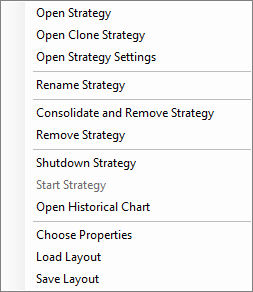Options Portfolio
Video Tutorial
Understanding the Options Portfolio function
BeeTrader’s portfolio was designed to provide an overview of its strategies. Each user can create different portfolios and include the strategies according to their specific needs in each one. Portfolio is also divided into several tabs which we will analyze below.
Note: when you open a strategy from the portfolio all the changes will be applied by default, if you want to open a strategy to carry out tests it is recommended to open a clone of the strategy, this command is accessible from the menu with the right button on list of strategies.
The payoff displayed in the portfolio is the sum of the payoffs of the strategy included in it with the percentage prices. Below are the strategies added to the portfolio for the example:
1. The properties of the Options Portfolio
The upper part of the Options Portfolio tab shows the properties of the portfolio as a whole, hence the sum of the properties that make up the portfolio.

The portfolio shows the sum of the properties of the strategies.
Below is a list of the functions accessible with the right mouse button in this section.

- Choose Properties: opens the Choose Properties window to choose which properties of the portfolio to view;
- Load Layout: load a previously saved properties configuration;
- Save Layout: save the currently displayed properties configuration.
2. Strategies
In this area the strategies included in the portfolio are collected. For each is present the detail of the individual properties displayed.
Below is a list of the functions accessible with the right mouse button in this section.
- Open Strategy: opens the strategy, please note that in this mode all changes will be applied to the strategy;
- Open Clone Strategy: opens a clone of the strategy, this mode is designed to be able to make changes without altering the original strategy;
- Open Strategy Settings: opens the strategy settings window;
- Rename Strategy : rename the selected strategy;
- Remove Strategy: removes the selected strategy from the portfolio;
- Shutdown Strategy: if the strategy is active it is switched off. In this way the connections to the broker are switched off, on the contrary, all the monetary values of the strategy are taken into account, even if switched off. It is advisable to turn off a strategy when it has expired or has been closed, but you want to take into account its profit / loss;
- Start Strategy: if the strategy is off, it is activated;
- Open Historical Chart: opens the underlying chart of the selected strategy;
- Choose Properties: opens the Choose Properties window to choose which properties of the portfolio to view;
- Load Layout: load a previously saved properties configuration;
- Save Layout: save the currently displayed properties configuration.
By opening the tree (1) on the left of the strategy name, it is possible to view (3) the options contained in the strategy with all their characteristics.
With a right click, it’s possible to create, edit and delete Quick Alerts (4). A Quick Alert is an alert that can be set on practically any parameter (Operand 1 and Operand 2).
- Add Quick Alert: adds a Quick Alert;
- Edit Selected Quick Alert: edit the selected Quick Alert;
- Remove Selected Quick Alert: deletes the selected Quick Alert;
- Remove All Quick Alerts: delete all Quick Alerts;
- Add from Template: adds pre-set alerts.
- Net Result < -Max Profit
- Net Result > (Max Profit / 2)
- Strike Hits
- Strategy BEPs
- Options BEPs
3. Charts
The section dedicated to the portfolio charts includes multiple views that are illustrated individually: