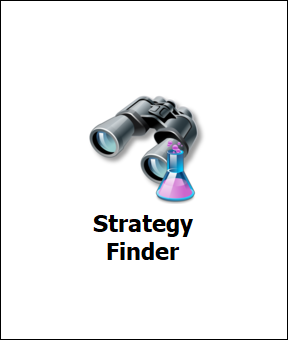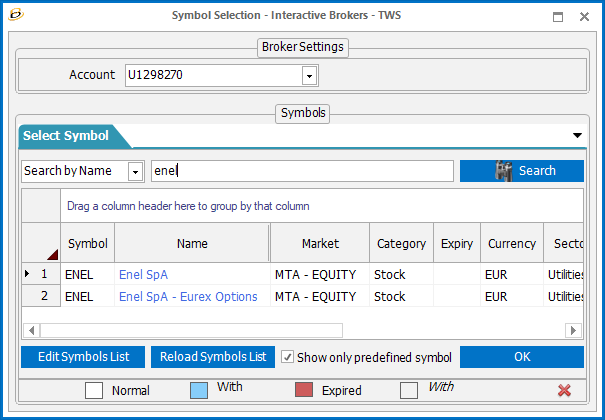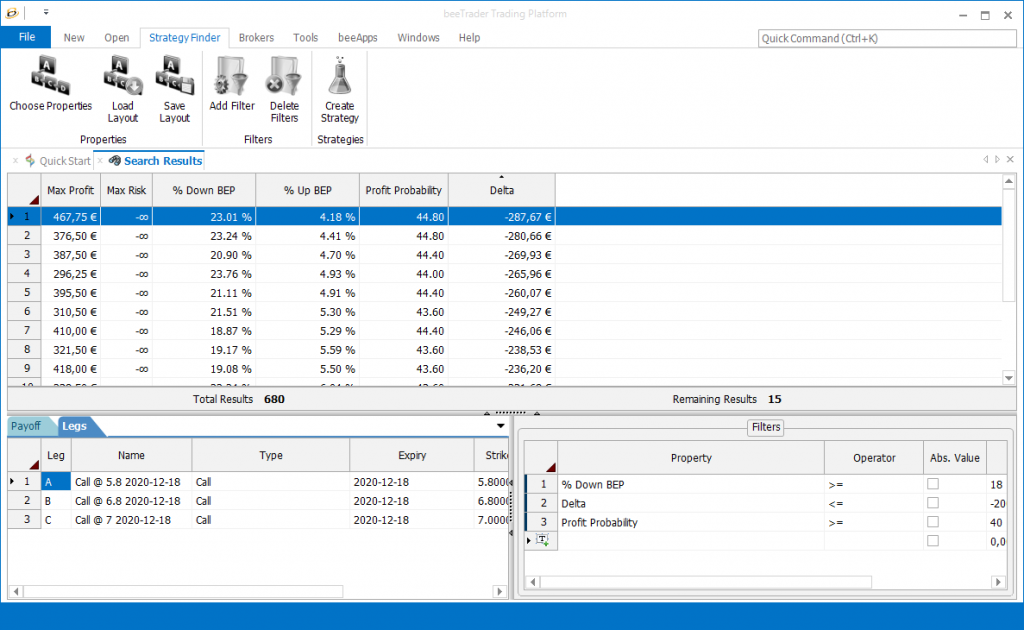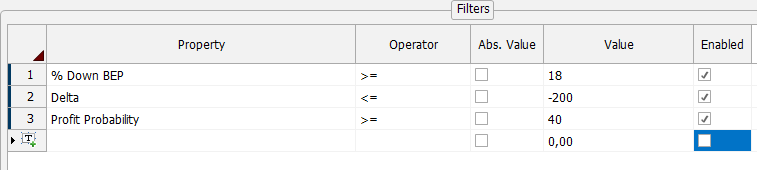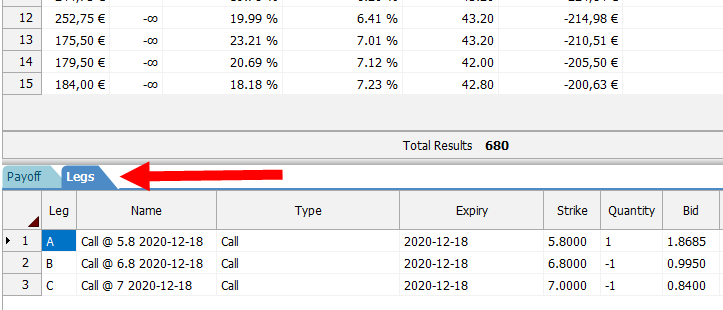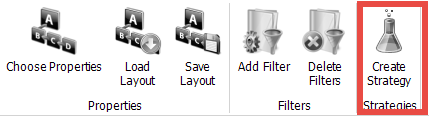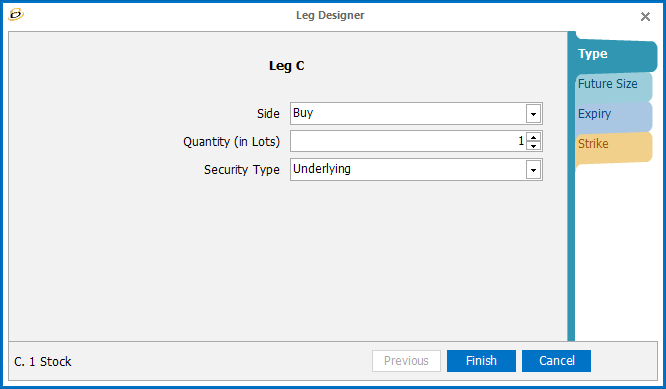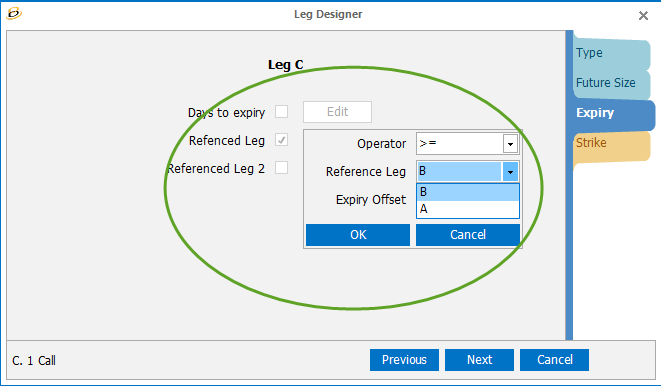Strategy Finder
Video Tutorial
New beeTrader – Strategy Finder
Strategy Finder: what is it for
The Strategy Finder is the function designed to search for predefined or custom strategies on a chosen underlying.
Let’s select an underlying, for example Enel.
Select the expiry/ expiries in which we want to search.Select the Strategy, for example Bull Spread.
Launch the search and we will obtain all the Bull Spread combinations that can be achieved with all the strikes listed on Enel for that or those specific expiry.
Once the search is done we could filter the results based on numerous properties and thus obtain the best strategy that satisfies our filter criteria.
Once the strategy has been obtained, we can send it to the construction area with a click and then decide to implement it in Paper Trading or Real Market.
How to run a search
After selecting the symbol, the “Search template” window is shown in which I choose the desired expiry (s), the number of strikes I want to use and finally, in the “Templates” area, I decide the strategy I want to search for.
This area contains the strategies in folders defined by type which, once opened by clicking next to the name, highlight all the strategies deployed with the application.
Hovering on the name with the mouse, the theoretical PayOff of the strategy on which you are positioned will appear.
By clicking the Start Search button beeTrader will download the options for the expires and the underlying required.
The related data will remain stored and made available for subsequent strategy searches, a new download could be execute when the data will be obsolete or insufficient.
Their number, expiration date and time of download it is shown in the Price Snapshot window.
Once the download has been performed and the data processing is complete, the search result will be shown, i.e. hundreds of strategies listed by number and viewable by scrolling with the arrow key.
The results window contains the list of strategies with some default properties that can be integrated with a click with the right button in the Choose Properties area.
The choosen properties can be displayed in sort for quick viewing and can be filtered using the appropriate area at the bottom right of the main Filters window.
In this area, by clicking in the Property area, a list of all the properties that can be filtered will appear and a new editable line will be automatically created with a new property.
The operator then selects the value and enables the filter. The remaining strategies will be displayed on every addition / change in the filter values.
Remaining in the main windows, on the left corner the PayOff is displayed and clicking on the Legs tab will display the legs of the strategy.
Once we have found the strategy that meets the criteria, we can send it to the beeTrader strategy creation area with the Create Strategy button.
Once saved it can be composed in Paper Trading or Real Market.
How to create custom strategies
For strategies not included in the numerous Default ones, the user can build his own strategy using the Add New button in the Search Template window that will open the Editor window.
Clicking on the Add Leg button, a wizard will be shown to give the right Setup to each Leg that makes up the strategy we want to build.
Where a particular Off Set is required, the window designated for this purpose will be made available.
For example Leg C must have a higher expiry date than Leg A but lower than Leg B.
The new strategy can be saved in a user-defined folder and can be deleted or edited whenever desired.