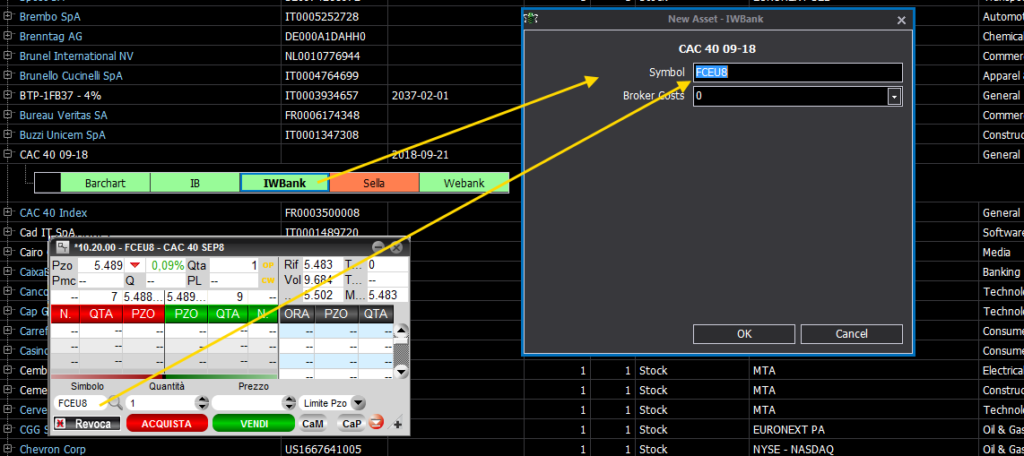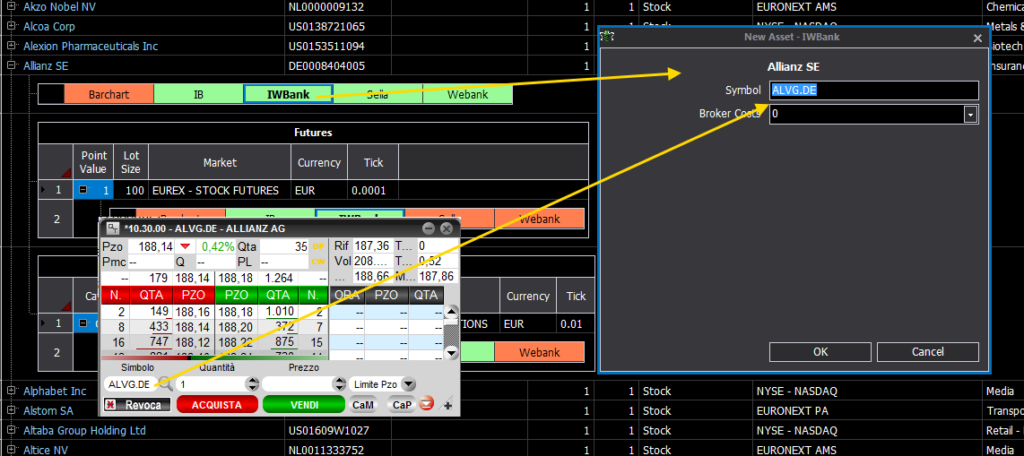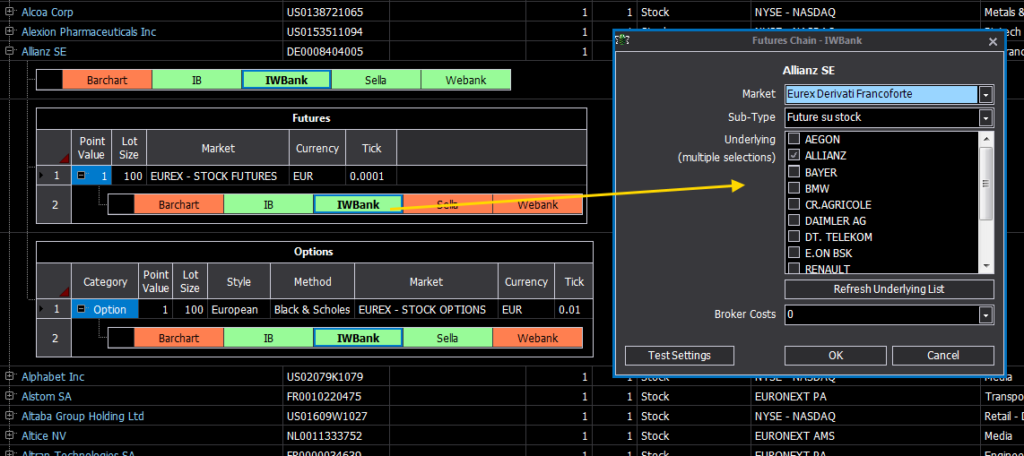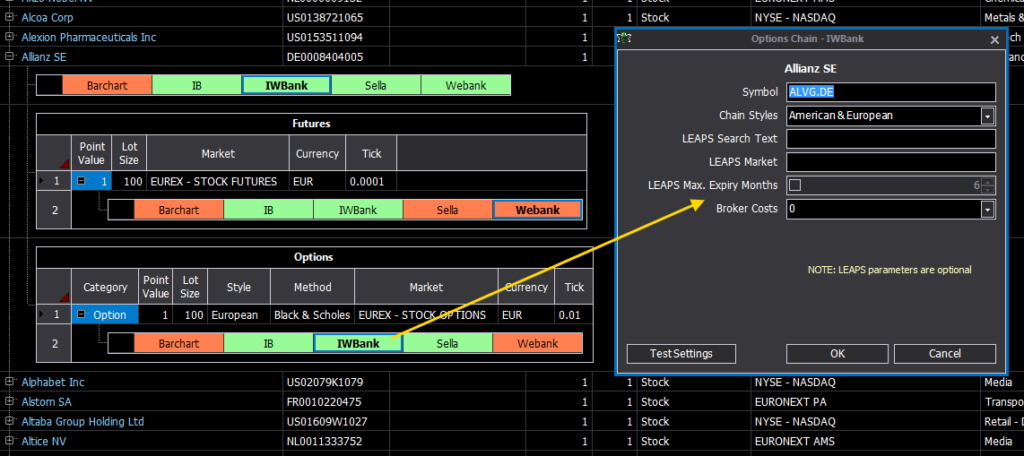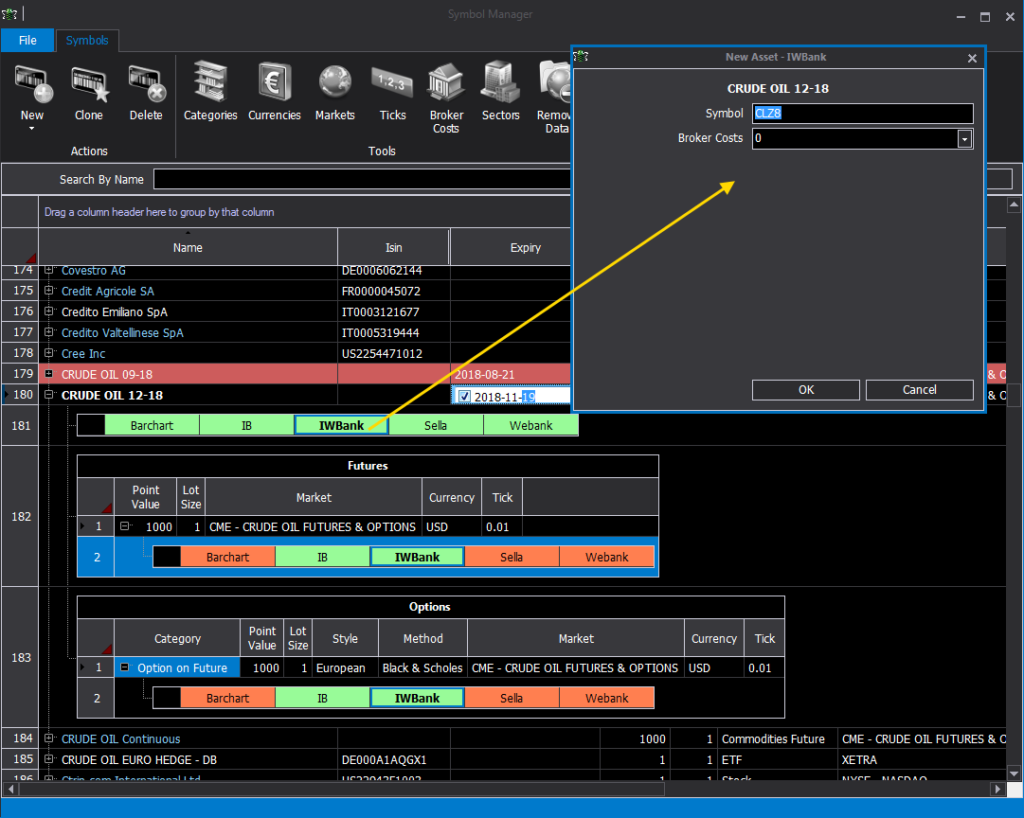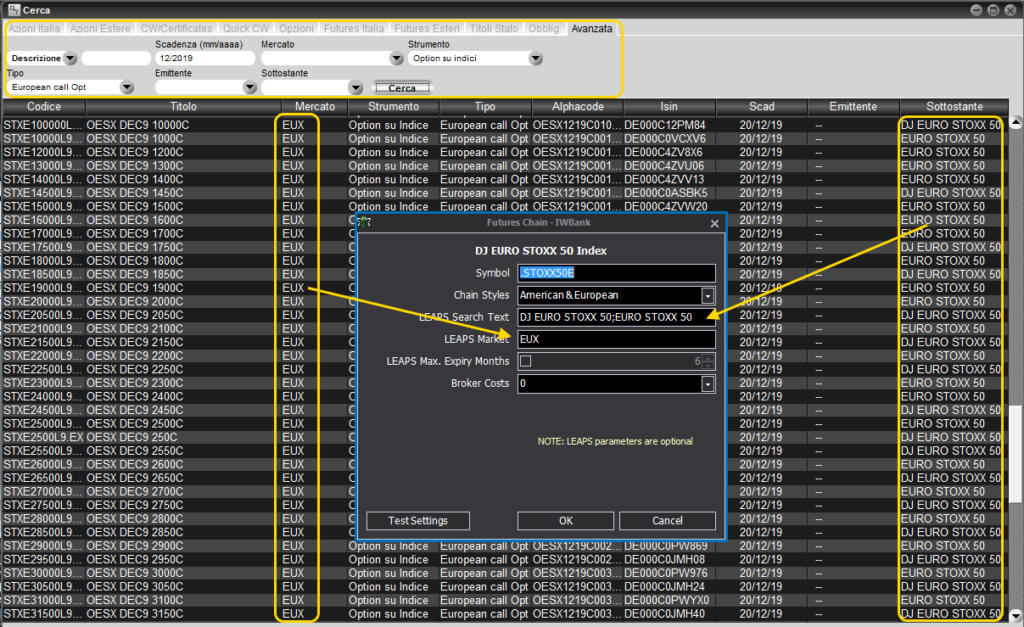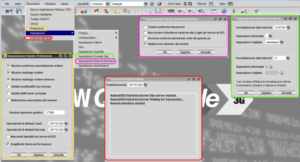FideuramDirect
Video Tutorial
beeTrader interfaces to FideuramDirect through the QuickTrade platform and the PEI add-on service, by using this broker you have access to the historical data of many instruments both between securities and between futures and it is also possible to obtain the “Options Chain” for some of them.
The connection between beeTrader and Iwbank occurs through the creation and connection of the assets in Symbol Manager.
Example of Future connection
Once the asset has been created, as shown in the section of the manual Symbol Manager, we now proceed to the connection.
Through the book of the asset you want to use (in this case the future CAC40 deadline 09-18) available directly from the Quicktrade platform, it is possible to obtain all the parameters necessary for the connection between beeTrader and Iwbank.
- Symbol: it is the symbol of the asset as requested by the broker and indicated in the book;
- Broker Costs: is the commission cost provided by the broker. If the desired one is not present, or you wish to make changes, the commission profiles are available in Symbol Manager under Broker Costs.
Example of Stock connection
Once the asset has been created, as shown in the section of the manual Symbol Manager, we now proceed to the connection.
Through the book of the asset that you want to use (in this case Allianz SE) available directly from the Quicktrade platform, it is possible to obtain all the parameters necessary for the connection between beeTrader and Iwbank.
- Symbol: it is the symbol of the asset as requested by the broker and indicated in the book;
- Broker Costs: is the commission cost provided by the broker. If the desired one is not present, or you wish to make changes, the commission profiles are available in Symbol Manager under Broker Costs.
Example of Futures Chain and Options Chain connection
Once the asset has been created, as shown in the section of the manual Symbol Manager , and connected it as illustrated above, we proceed to link the Futures Chain.
Then select the desired asset and right-click to select New Futures Chain.
Quicktrade already provides the list of underlyings with futures, so the only thing to do is to select the correct underlying and press OK. If the desired underlying is not available, click the “Refresh Underlying List” button to download the updated list from Quicktrade.
- Market: choose the market in which the futures are listed (the list is provided by the broker);
- Sub-Type: choose Future or Future on stock;
- Underlying: select the desired one from the list of available underlying;
- Refresh Futures List: update the list of available underlying from Quicktrade;
- Broker Costs: is the commission cost provided by the broker. If the desired one is not present, or you wish to make changes, the commission profiles are available in Symbol Manager under Broker Costs.
On the settings window there is the Test Settings button that checks by downloading the chain from the broker if the settings are correct. If the settings are not correct an empty window will appear, if they are correct a window will appear containing the chain.
Similarly, select the desired asset and right-click to select New Options Chain.
Using the parameters used previously for the connection of the underlying it is also possible to connect the Options Chain.
- Symbol: it is the symbol of the asset as requested by the broker and indicated in the book;
- Chain Styles: select the type of options to search the broker and get the options chain;
- LEAPS Search Text: non-mandatory field. Type the text to start the Quicktrade in-depth search. For more information read the paragraph below;
- LEAPS Market: non-mandatory field. Enter the market to start a thorough research at Quicktrade. For more information read the paragraph below;
- LEAPS Max. Expiry Months: field not mandatory. Enter, if desired, the maximum number of monthly payments to start the in-depth search at Quicktrade. For more information read the paragraph below;
- Broker Costs: is the commission cost provided by the broker. If the desired one is not present, or if you wish to make changes, the commission profiles are available in Symbol Manager under Broker Costs.
On the settings window there is the Test Settings button that checks by downloading the chain from the broker if the settings are correct. If the settings are not correct an empty window will appear, if they are correct a window will appear containing the chain.
If you are having difficulty entering new Assets, we advise you to refer to those already entered to check the correct parameters.
Expiry of a Future
As we all know, futures, both on indices and on commodities and on bonds, are subject to expiry which usually occurs every three months, but can also occur every month. In Symbol Manager an expired future is highlighted in red at this point therefore it is necessary to replace the connection symbol of the future, the name and the expiry date.
Thinking of this need, the Clone command is present which allows, once an asset has been selected, to clone it into a new one that will keep all the parameters of the previous one except Name and Expiry and symbol of connection to the broker. Using the Clone function, replacing an expired future becomes much faster.
The expired symbol is highlighted in red.
Since the default symbols are not editable, we select the future expired and click on the CLONE button.
At this point we are required to assign a name to the new asset, we call it CRUDE OIL 12-18.
We proceed to modify the date directly from the main screen, and then the connection symbol for Iwbank which can be retrieved by Quicktrade as seen above.
In a few steps the new CRUDE OIL 12-18 asset was created by cloning the expired CRUDE OIL 09-18.
At each quarterly deadline the list of symbols is in any case updated automatically.
Long Term expiries (LEAPS)
Because of its characteristic, QuickTrade does not provide options on long expiries via PEI. For this reason, if not all expirations are displayed in beeTrader, it is necessary to fill in the Leaps field of Symbol Manager, in which the exact name of the Underlying must be entered, obtained through the QuickTrade Advanced Search.
In the example shown, note also how the options may have the same underlying but called differently, so the names must be typed both separated by;