Home
Video Tutorial
beeTrader is a platform for online trading unique in the Italian scenario because it combines the traditional trading on futures or shares, the option trading made simple and affordable for everyone thanks to functions that are not found in any other software for online trading.
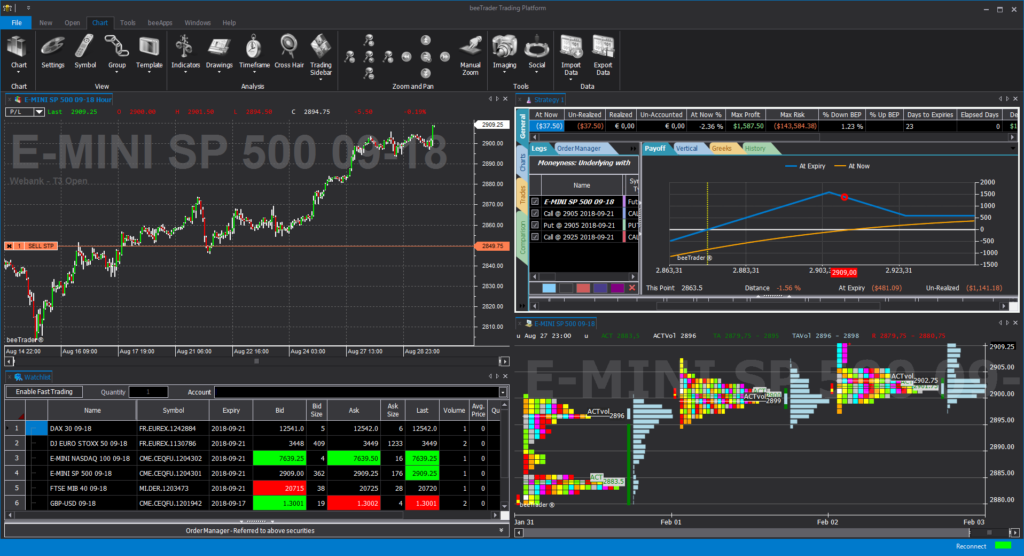
All the functions are illustrated in the various sections of the manual with examples and video tutorials.
We focus on this first page on some of the features of beeTrader as a whole, analyzing the accessible functions of the File menu.
Open in new window
This function allows you to open the selected document (Chart, Watchlist, OverSpread Scanner, Options Strategy, etc.) in a new beeTrader window, the command is accessible from the File menu and also by right-clicking on the label (title) of the document .
There is also the Document Manager function (accessible from the Windows menu) that allows you to move documents from one window to another of beeTrader and to assign a name to the different windows.
Double view function for Options Strategy
By selecting Strategy Options, a second window appears (which can be disabled) and asks how to open the Strategy Options:
that is the display mode that allows you to have the Chains in the lower part of the window with the following characteristics
that is the display mode that allows you to have the Chains on the left side of the window in a mode that is faster in receiving data from the broker and that allows you to have a more extensive overview than the Classic mode.
Workspace
That is the work area. All documents that have been started in beeTrader, for example Chart, Watchlist, beePrice Distribution, Options Strategy, etc. can be saved or started in a single moment. The commands are available from the File menu.
- File -> New -> Workspace: create a new workspace by closing all currently open documents;
- File -> Open -> Workspace :: opens a previously saved workspace;
- File -> Save -> Workspace: save the workspace currently in use;
- File -> Close -> Workspace: closes the currently used workspace.
There is an automatic save function, this function is activated by default, is present in File -> Settings.
Connections
beeTrader allows multi-connection to multiple brokers simultaneously. At the start of the software you are asked to choose a broker to connect to, after which the software can connect other brokers from File -> Connections -> Connect Broker.
From File -> Connections -> View Connections starts a function that shows all the connected brokers and the number of connections for each broker. In this the user can monitor not to exceed the limits of simultaneous connections imposed by some brokers.
Settings
The Settings window collects the main settings of beeTrader.
General Settings
- Language: choose the language you want to use in beeTrader. Software reboot is required;
- Power Savings: enable or disable the sleep mode of Windows (if you use automatic systems it is raccomanded to disable the sleep mode of Windows);
- Workspace: enable or disable automatic workspace saving every 5 minutes;
- Sounds: enable or disable the alert sounds for Quick Alerts and the lack of real-time data updates and speech synthesis;
- Status Bar Informations: you can choose whether or not to show messages related to links with brokers and the progress of requests in the status bar at the bottom
Charts
- Manual Orders: tick the box to stop receiving confirmation requests to send manual orders created on Chart;
- Automatic Orders (Strategies): tick the box to stop receiving confirmation requests to send orders generated by Strategies on Chart;
- Backtest/Strategy default: set the parameters that will be taken as default for the Strategy Trading functions;
Options Strategies
- Automatic Systems Restore: choose whether to automatically restore the automatic systems when opening an Options Strategies;
- Options Chain (Interactive Brokers): setting of Options Strategies with a future as underlying. This setting allows you to choose whether to display the Options Chain of all the expiries of the options, or only the expiries that are actually referred to the underlying future in relation to its expiry date.
- Strategies: contains general settings for options strategies.
- Show Strategy Messages: if enabled, strategy notification messages will all be shown in a single window;
- Link Asset Charts with Strategies: if enabled, after opening an Asset Chart from a strategy, the chart symbol will change automatically when a strategy document is selected;
- Save Snapshots after trades completion: if enabled, every time a trade is completed in Paper-Trading or Real-Market a new strategy sanpshot will be taken, which can then be used in the Strategy Evolution view;
- Auto-Stop chains when strategy lose focus: if enabled, when the strategy document lose focus or is not displayed on screen anymore, the options chain will automatically shutdown all real-time connections;
- Options Chain View: sets the default options chain type to use when creating a new strategy;





