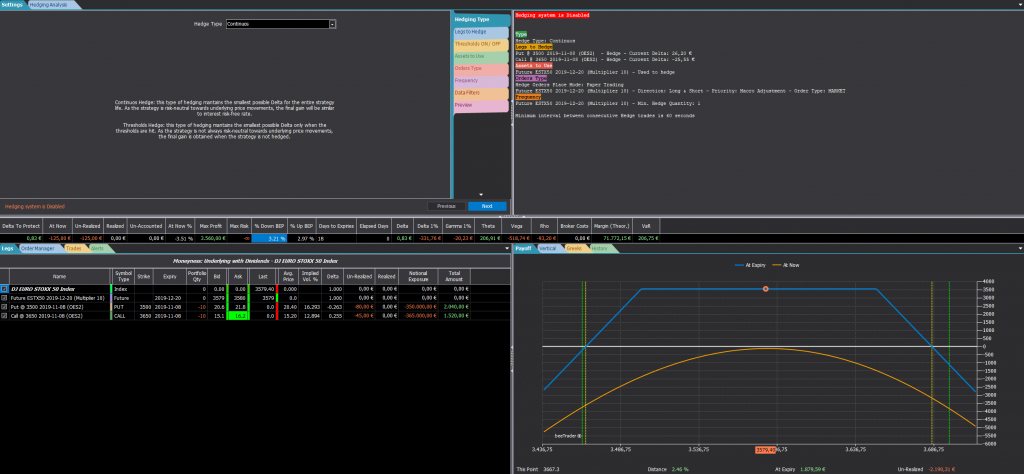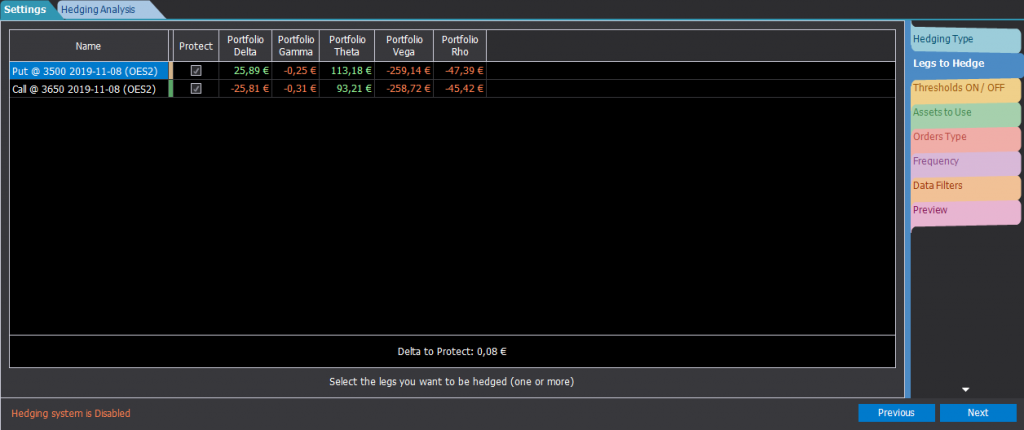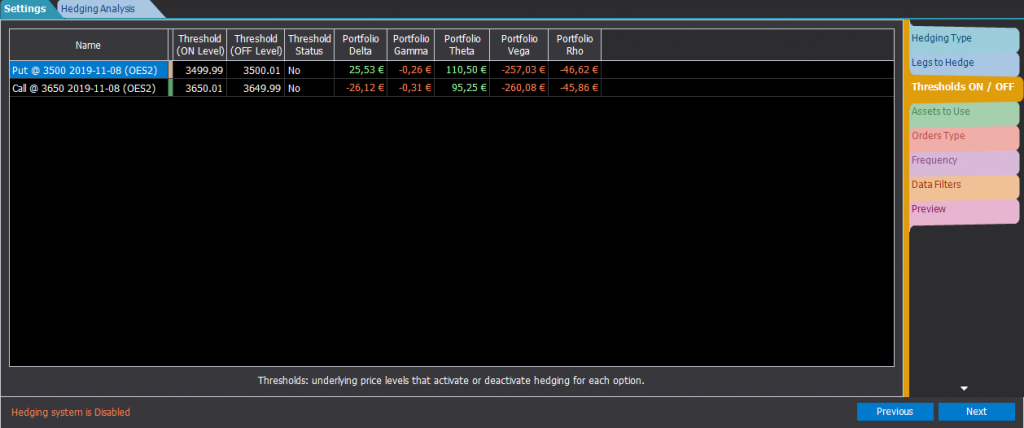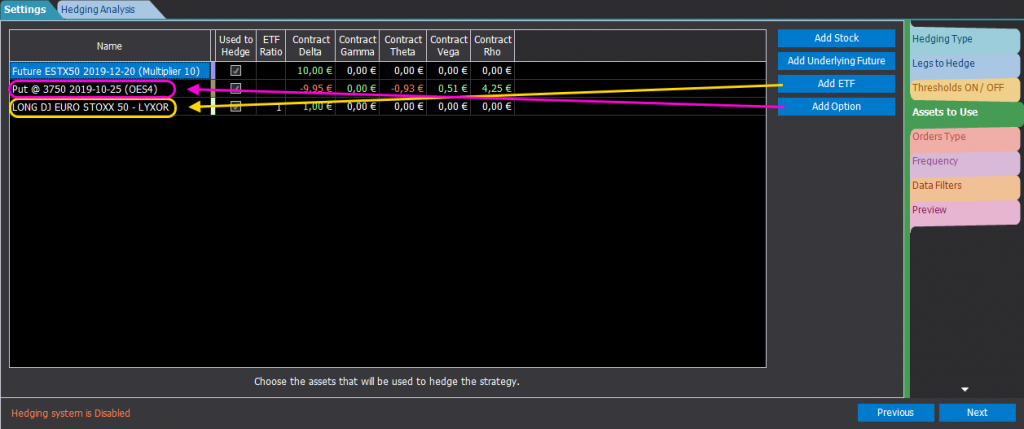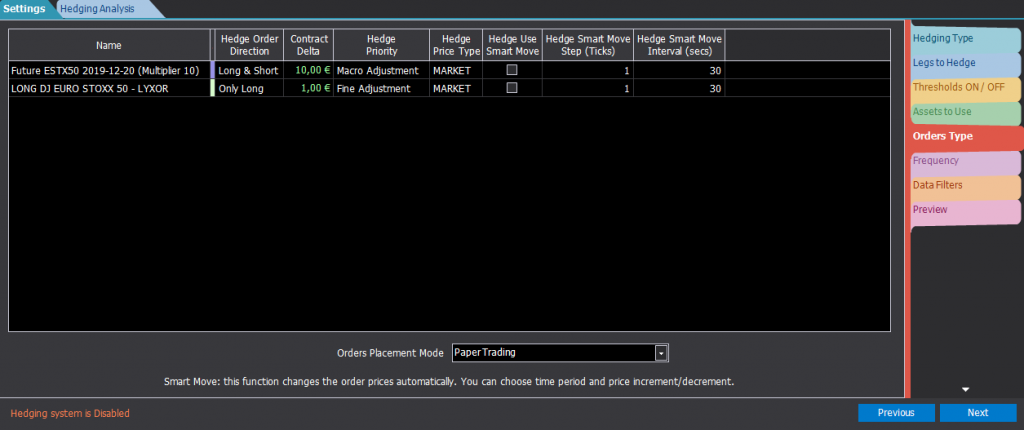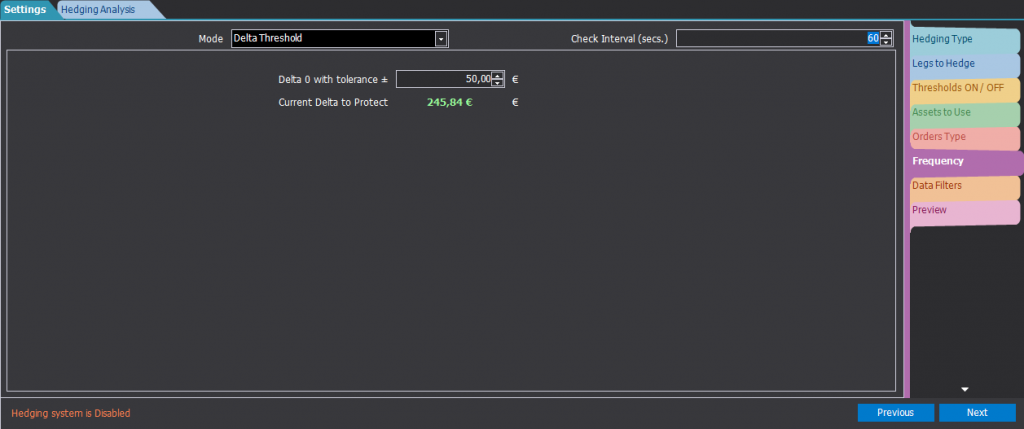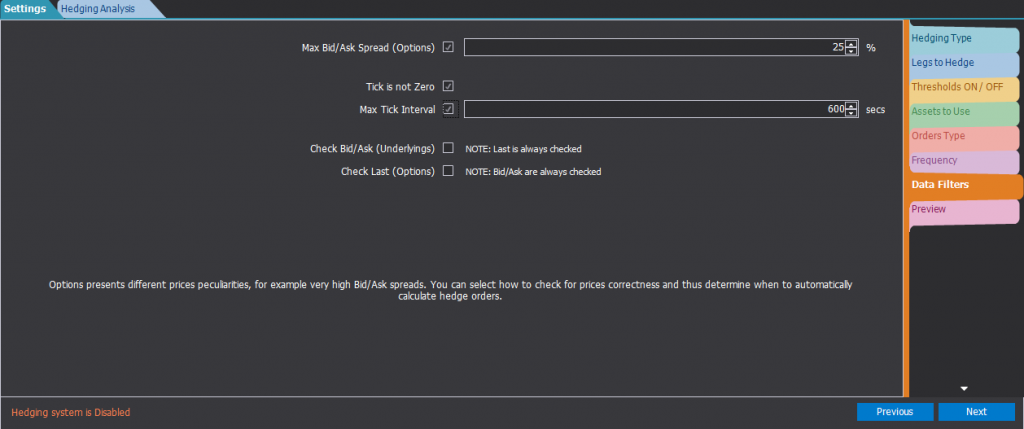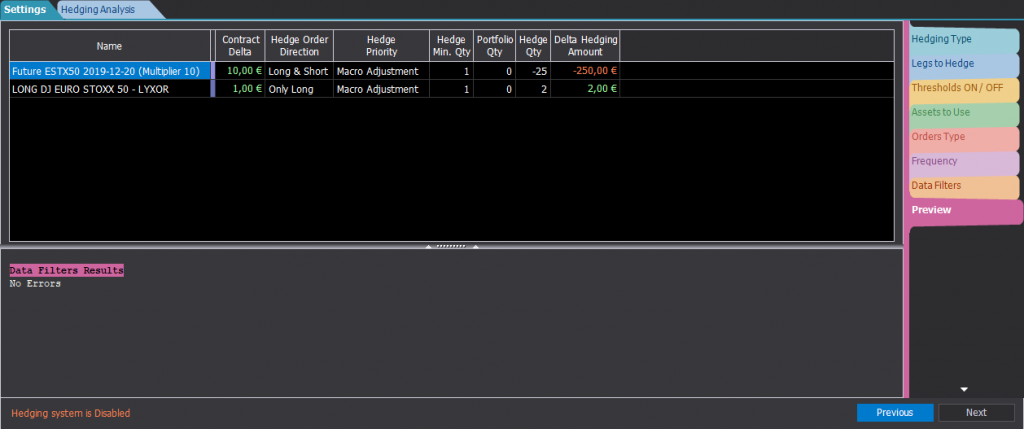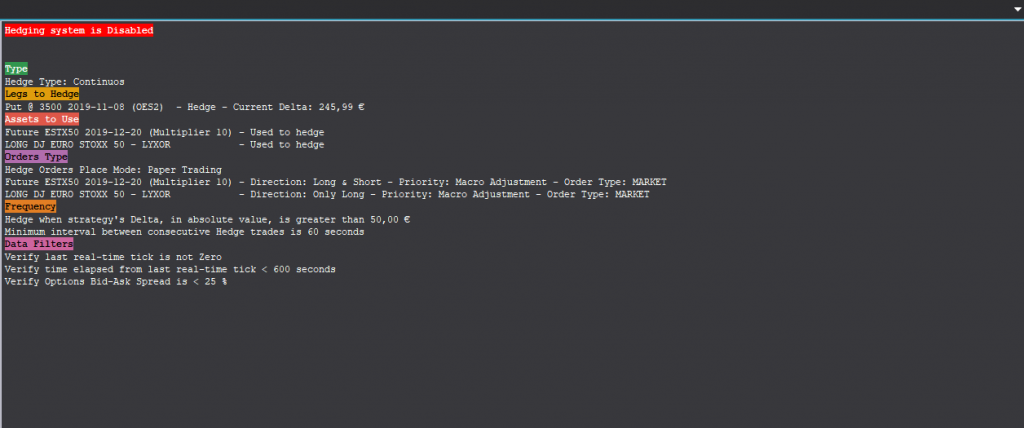Options Strategy – Hedging
Video Tutorial
Understanding Hedging in beeTrader
The hedging feature is divided up in two sub-sections (selectable from the top left corner): Settings and Hedging Analysis.
The Settings section is where all hedging parameters can be viewed and changed, while the Hedging Analysis section is composed by a number of different charts to analyze the hedging behaviour and quality.
Settings
Hedging Type
- Continuos: the continuos or institutional hedging is an hedge aiming to neutralize portfolio delta using the selected assets. Regardless to underlying price or strategy composition, the hedging system is continuosly calculating the total strategy delta, summing up the delta of all the enabled legs, and adjusting positions in order to minimize strategy sensitivity to underlying price changes. Compared to other hedging types, the advantage is given by having always delta value close to zero, and therefore a portfolio barely exposed to the risk of markets movements. The disadvantages are: the broker costs of filled delta adjustment trades and the gain neutralization deriving from the adjusted startegy position. For example, if a call option is sold (negative delta) and the underlying price declines, the call option alone would be in a profit area, but the delta hedging, applying a positive delta correction to the strategy, will be in a loss area. Continuous hedging is used when the strategy gain target corresponds to the risk-free interest.
- Threshold: with the Threshold hedging the system neutralizes the delta only in correspondence with the established options thresholds. A threshold is a value referred to the underlying price which can coincide, exceed or be lower than the option strike to cover. When underlying price crosses the options threshold values, a per option “active” flag is set or reset accordingly to threshold settings. The total delta is calculated summing up the delta of all the enabled legs having an “active” threshold value. Unlike continuous hedging, it is therefore clear that the delta to be protected could be different from the overall portfolio delta.
Legs to Hedge
In this section you can select which legs you wish to include in the strategy delta calculation.
Thresholds ON / OFF
If the selected hedging type is Threshold, then in this section it’s possible to setup the ON/OFF thresholds for each of the enabled options. The ON Threshold is the value activating the option, the OFF Threshold is the value deactivating the option.
The suggested settings for a Call option are an ON Threshold slightly above the option strike and an OFF Threshold slightly below the option strike.
The suggested settings for a Put option are an ON Threshold slightly below the option strike and an OFF Threshold slightly above the option strike.
Assets to Use
Differently from other softwares, beeTrader hedging system can use many different hedging assets, not only the strategy’s underlying or its futures. In beeTrader, multiple hedging assets can be selected at the same time, including the strategy’s underlying, its futures, other stocks, futures, ETFs or even other options not currently used in the strategy.
Note: when using ETFs as hedging assets, it is essential to set the ETF Ratio for each of the ETF contract to use. This parameter, available in Symbol Manager, indicates the relationship between the underlying and the ETF prices. For example, let’s consider the DJ EURO STOXX 50, and suppose its price is 2800 points, while the ETF used to hedge has a price of 28: in this case, the ETF Ratio is 100. This applies to Long ETFs, if you use Short ETFs you must set a negative value.
Orders Type
In this section many different settings are availble for each of the selected hedging assets:
-
Name: name of the hedging asset;
-
Hedge Order Direction: choose which orders direction can be used for the asset: Long, Short and Long & Short. An undoubted advantage is provided by this approach, above all for the use of options as a delta hedging assets;
-
Contract Delta: represents the current delta value, epressed in monetary form, for one single contract of the asset. For stocks, it’s equal to 1, while for futures and ETFs is a constant value depending on each contract specification. For options, this value is continuosly changing as the options delta depends on underlying price and time to expiration;
-
Hedge Priority: choose between Macro Adjustment and Fine Adjustment. The assets flagged as Macro Adjustment will be used in a first step to neutralize the majority of the delta, while those flagged as Fine Adjustment will be used in a second step to refine the correction. If multiple assets are flagged with the same priority, the system will uniformly balance the correction delta between the assets. The most widespread use is to flag futures as Macro Adjustment and stocks as Fine Adjustment;
-
Hedge Price Type: choose the hedging orders price type between Market, Join, Improve, Split, Shave, Hit & Take, Hit & Take +. For a description of Orders Type, click here;
-
Hedge Use Smart Move: the Smart Move system automatically changes orders prices when orders are not filled timely;
-
Hedge Smart Move Step (Ticks): represents the orders price change between two consecutive orders, expressed in number of ticks. For more informations on Smart Move, click here;
-
Hedge Smart Move Interval (Secs): represents the time interval between two consecutive orders, expressed in seconds. For more informations on Smart Move, click here;
Frequency
Set the frequency of the strategy’s delta control, or when the system will calculate the delta for a possible correction.
Mode:
-
Contracts: delta hedging operations will be performed only when the correction quantity is greater then the Hedge Min. Quantity value. Hedging calculations are performed on a timebase, which can be set in the Check Interval cell, whose value is expressed in seconds;
-
Time Interval: hedging calculation will happen at a constant frequency: the interval between two consecutive calculations is set in the Time Interval cell, whose value is expressed in minutes;
-
Time of Day: hedging calculation will happen once per day, at the specified Time of the Day;
-
Price Change: hedging calculations will be performed only when the underlying price has changed, in percentage, more than the Price Change % value, from the previous run price; Hedging calculations are performed on a timebase, which can be set in the Check Interval cell, whose value is expressed in seconds;
- Delta Threshold: Delta 0 with tolerance allows to set a tolerance for the target delta value. For example, setting 2 €, the target delta will not be exactly zero, but any value in the range -2…+2 €. The hedging system will keep the strategy delta within the set tolerance. As soon as the delta exceeds the tolerance (positive or negative), delta will be neutralized applying a correction to the strategy.
Data Filters
A series of filters are available in order to inhibit orders creation if they are not fulfilled.
-
Max Bid / Ask Spread (Options): checks the spread between Bid and Ask prices for all strategy’s options: when an option’s Bid / Ask Spread % is greater than the specified value, no orders will be created;
-
Tick is not Zero: checks last real-time price update received: when it’s equal to zero or not valid, in any of the strategy’s legs, no orders will be created;
-
Max. Tick Interval: checks interval between two consecutive real-time prices updates for each of the strategy’s legs: when the time elapsed since the last price update exceeds the specified value (expressend in seconds) no orders will be created;
-
Check Bid/Ask (Underlyings): checks Bid and Ask prices for all strategy’s underlyings: when either Bid or Ask price is zero or not valid, no orders will be created;
-
Check Last (Options): checks Last price for all strategy’s options: when it’s zero or not valid, no orders will be created;
Note: as indicated, a check is always performed on Bid / Ask prices for options legs and on Last price for underlyings legs; this control cannot be disabled because it guarantees the correct data flow between the broker and beeTrader.
Preview
A preview of hedging assets with the relative current market quantities (Qty) and the quantity that should be bought or sold to neutralize the delta (Hedge Qty).
Hedging Analysis
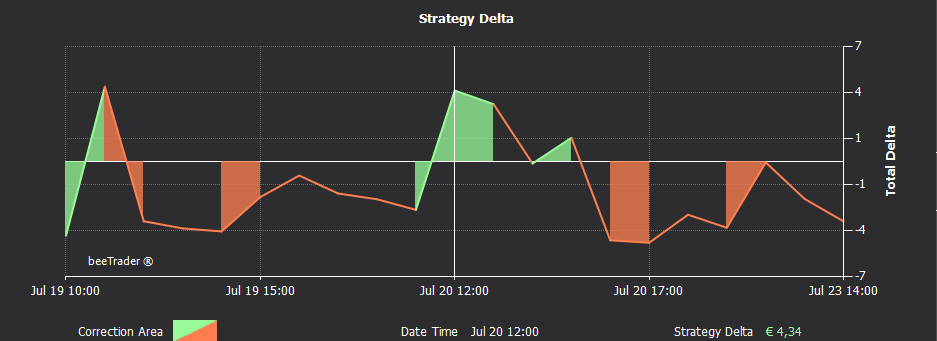
Strategy Delta
The strategy’s delta chart highlights periods when the delta has been corrected (filled areas). The timeframe can be set from the menu.
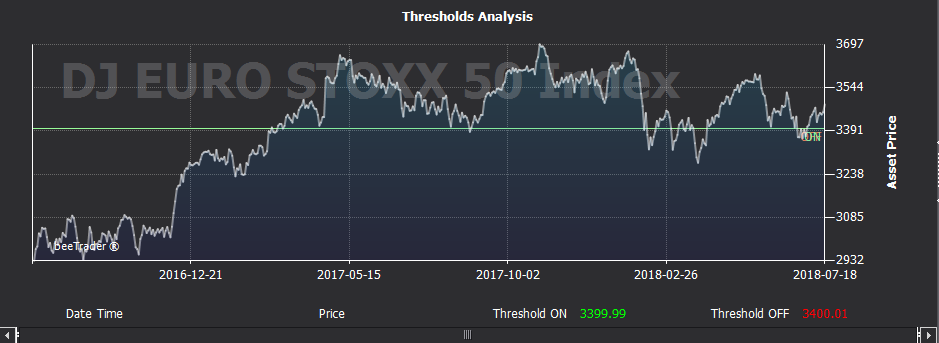
Thresholds Analysis
Underlying’s historical chart highlighting activation and deactivation thresholds, when set.
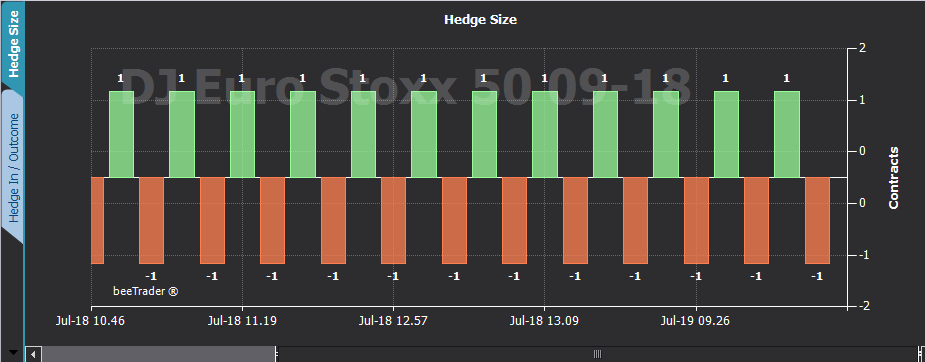
Hedge Size
Hedging trades highlighting trade’s time and quantity. If hedging is performed with multiple assets, you can select which one to display from the menu.
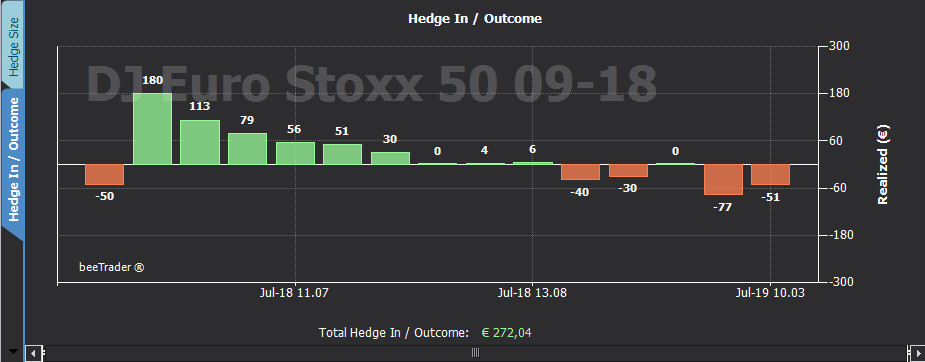
Hedge In / Outcome
Positive or negative realized profit/loss obtained from hedging transactions highlighting time and amount.
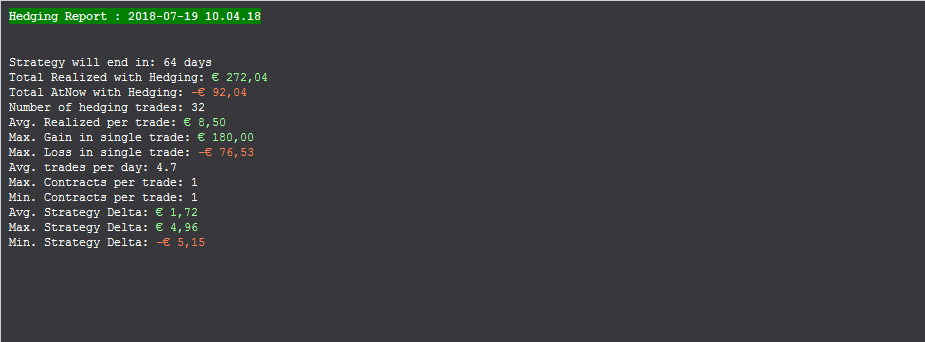
Report
Real-time hedging report with all available information.