Options Strategy – Options Chain
The Options Chains can be viewed in two modes
Note: at the bottom of the window you can choose:
– to no longer display the selection window.
– or in the File → Settings manu you can choose the desired mode obviously by saving the file and reopening it.
This setting will be remembered for the next reopening of the saved file.
Classic Mode
that is the display mode that allows you to have the Chains in the lower part of the window with the following characteristics
Options Chain Filters
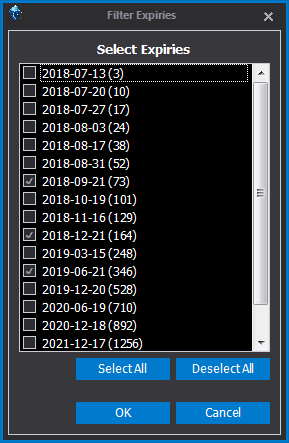
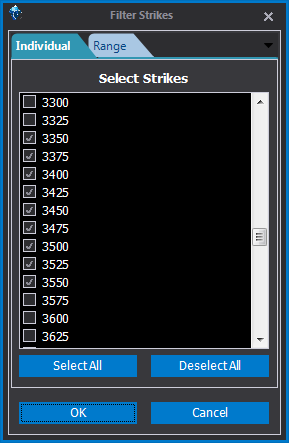
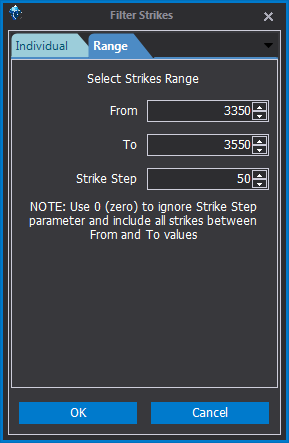
Through the menu or the right mouse button it is possible to filter both the expiration dates and the expiration strikes visible on the options chain.
Note: the list of strikes and deadlines is provided by the broker. If there is any discrepancy check the symbol encoding in Symbol Manager.
Options Chain configuration
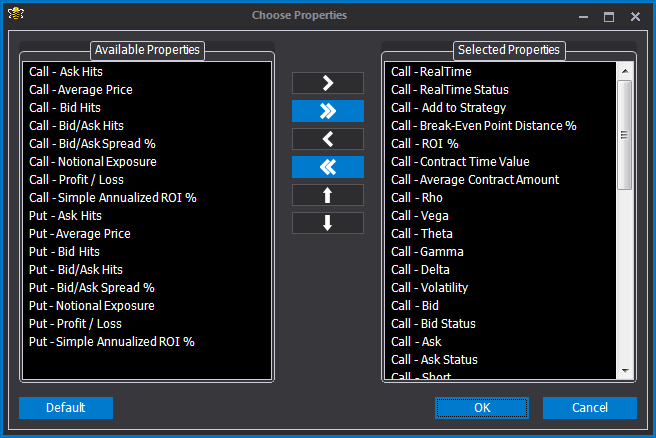
The configuration of the properties visible on the Options chain is done through the Choose Properties window which is always accessed from the menu accessible with the right mouse button. Each property is available for both call options and put options.
For the list of available properties, see the page Properties.
Options Chain layouts
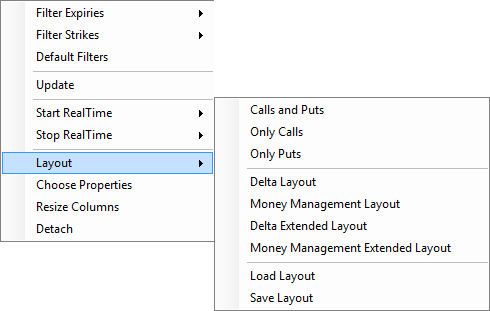
The Options Chain offers the user the possibility to customize the options displayed. There are basic layouts as you can see from the image, but you can save and load the layouts you want.
- Delta: shows the characteristics necessary for the choice of the strike from the technical point of view;
- Money Management: shows the characteristics necessary for the choice of the strike from the monetary point of view;
- Delta Extended: shows data relating to the Greek and the main technical characteristics;
- Extended Money Management: shows data related to money management features.
Options Chain download
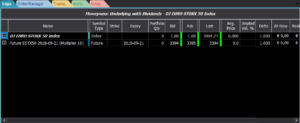
Once you have chosen the underlying you will see it appear in the Legs section where then all the legs of the strategy will be listed. If available the future front is automatically added, of first expiration.

Then beeTrader proceeds to request the chain options to the broker for the underlying selected.

Once the required data is received, the chain options are shown.
Download problems of the Options Chain
When beeTrader does not receive the options chain, a message appears on the same that invites, as first thing, to try again to download it using the appropriate command available from the right mouse button.
In the vast majority of cases, failure to download the options chain may be due to incorrect coding of the underlying in the Symbol Manager or to a communication error between beeTrader and the broker.
Communication errors, especially for users of Interactive Brokers , may be caused by an overload of requests made to the platform, for requests we mean for example the opening of many strategies that require the historical data of the underlying and the options chain. We invite you to wait 10 minutes so that the requests to Interactive Brokers’ TWS are reset to try again.
Simple Mode:
that is the display mode that allows you to have the Chains on the left side of the window in a mode that is faster in receiving data from the broker and that allows you to have a more extensive overview than the Classic mode.
The values are represented in red color, they will become green in case the same value is increasing.
Property selection
In this simplified mode the features of the options are obviously much less than in the Classic view and can be selected with the DX button on the chain.
With the scroll bars up / down (1) you can view the desired strikes.
With the right / left scroll bar (2) you can view the available deadlines.
By moving the cursor on the Bid or Ask values of the chosen option, you can click (3) directly on the value and the option will be immediately drawn in the payoff in “Pending” mode, i.e. the software is not informed in the way the user wants execute the order on the Real Market or Paper Trading.
Each time you click on the Bid or Ask values, you change the quantities that can also be entered directly in the adjacent window called (4) Qty (quantity)
By clicking on paper Tarding or Real Market, the orders will be completed.







