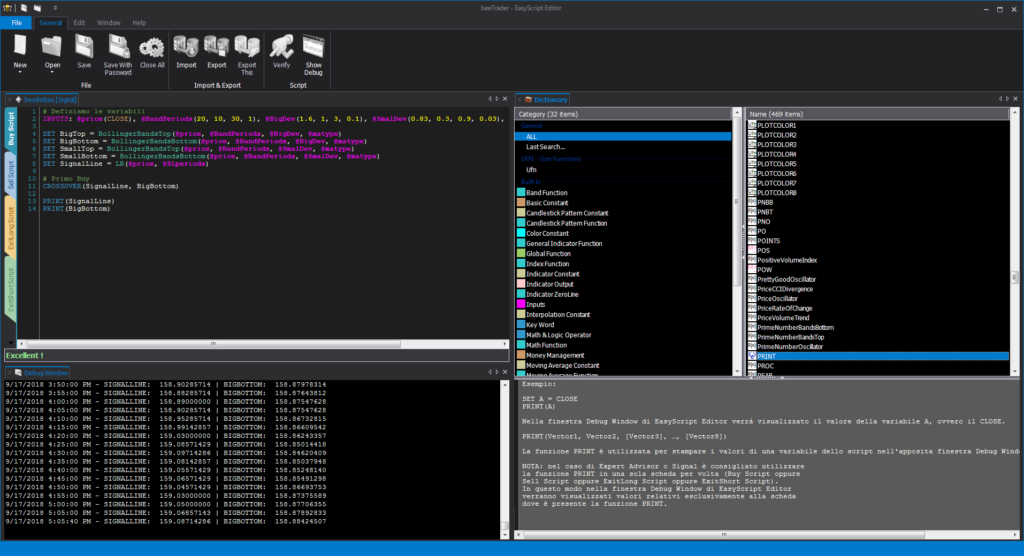EasyScript Editor
Video Tutorial
Understanding the EasyScript function
beeTrader integrates a proprietary script language called EasyScript . To use the programming language, beeTrader provides the user with four different editors, integrated in a single application called EasyScript Editor, each of which allows you to create and modify a specific script for use in beeTrader.
The autocompletion function is active, which helps the user to enter the terms correctly, completing the terms that he has started typing and the tooltip function (passing with a mouse on a term you will see a description of the function appear) . It is possible to create a tooltip and associate it with a new script, be it Indicator, Function, Condition, etc.: in this case, inserting a comment (preceded by the # key) before the function, the part of the commented text will be automatically used as a tooltip.
There is also a verification function, the Verify button that analyzes the written code from the syntactic point of view.In the status bar in the lower part of the window it will be indicated if the code is correct or if there is an error.
At the beginning of each script it is possible, using the INPUTS function, to use variables, which can then be used to construct any script: Signal, Condition, Expert Advisor, Functions. A variable is a value that is not fixed but can be modified at will instead of creating new scripts.
In the example (beeBobao Signal) note, for example, how the variable @price is associated in this case to the value CLOSE using the INPUTS function. Throughout the script, whenever the @price variable is called, the CLOSE value is automatically used. So if for example you want to use instead the CLOSE, the HIGH value, or a 7-period Simple Moving Average (SMA (CLOSE, 7), it will be sufficient to modify the @price variable in the INPUTS function, replacing CLOSE with the value that you want.
Function Editor
is the section of EasyScript Editor designed for the creation of Functions. The most experienced user through EasyScript can create functions that can then be used in the construction of custom Signal in addition to those already present in beeTrader.
Condition Editor
is the section of EasyScript Editor conceived for the creation of conditions that can be used in Alert (so be notified when the condition occurs) or in AlertScanner (then check on a basket of financial instruments, which verify the condition), through EasyScript . It therefore presents a single section in which to type the condition to be verified.
Access the Condition Editor section both from beeTrader when starting the Edit of a Condition and from EasyScript Editor by clicking New and then Condition.
Expert Advisor Editor
is the section of EasyScript Editor conceived for the creation of Expert Advisor and that is a complex Alert, through the language EasyScript . When the condition occurs, the user is alerted with the text he has typed. Compared to the editors previously seen, Expert Advisor Editor presents the Buy Script and Sell Script sections already seen above, plus the Properties section in which to type the description of the Expert Advisor being created, this description will be displayed stopping with the mouse on the name of the Expert Advisor listed in the sidebar. Always in Properties, enter the message you want to appear.
The Expert Advisor Editor section is accessed both from beeTrader when you click Edit in an Expert Advisor, and from EasyScript Editor by clicking New and then Expert Advisor.
Signal Editor
is the section of EasyScript Editor conceived for the creation and modification of signals for strategies and for verifying them by backtesting. It is divided into four items: Buy Script, Sell Script, ExitLong Script and ExitShort Script. It is easy to understand that in the four sections the user must type in the code that generates the requested signal.
The Signal Editor section is accessed both from beeTrader when you start the Edit of a Signal, and from EasyScript Editor by clicking New and then Signal.
Indicator Editor
is the section of EasyScript Editor conceived for the creation and modification of indicators. It is divided into two items: Indicator Script and Outputs. In the first section the indicator must be programmed while in the second it is possible to assign the colors to the outputs of the indicator.
Access the Indicator Editor section both from beeTrader when starting the Edit of an Indicator, and from EasyScript Editor by clicking New and then Indicator.
Debug Window
is the section of EasyScript Editor that allows the user to see the numerical values of the variables in their scripts, created with EasyScript , whether they are Signal, Indicator, Condition.
To make your script (of any type) readable in debug, it is necessary to use the PRINT (parameter) function in which, in brackets, write the desired parameter. Once the script has been saved and loaded into beeTrader the values will be written in the Debug Window section.
Dictionary
is a section of EasyScript Editor that helps the user with the programming language EasyScript . All possible strings accepted by the language are listed, grouped by type and for each there is a small example with description. For each type, the Dictionary presents an icon next to the color that the string will assume in EasyScript Editor, so it is easily identifiable even with very long scripts.